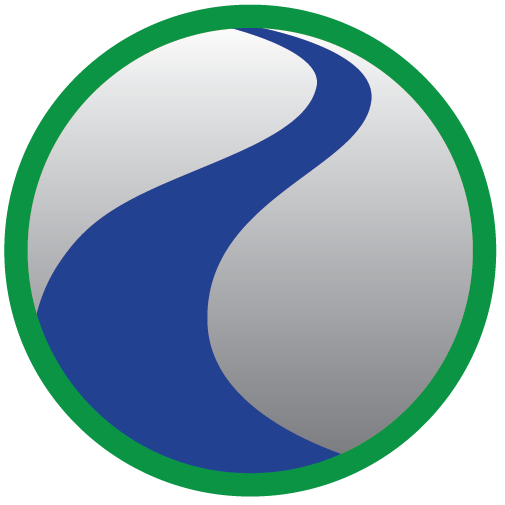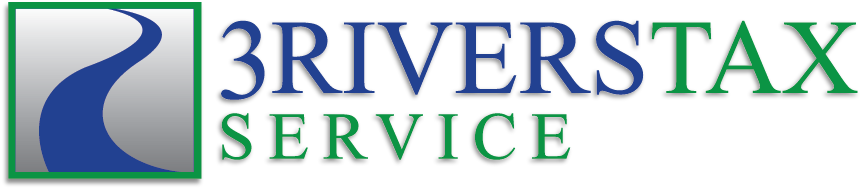Tracking Your Expenses Quickly – Part I
Tracking your expenses is really made up of two separate tasks:
- Keeping a copy of your receipts to substantiate your expenses in the event of an audit.
- Keeping a log of your expenses for your own accounting records and filing your tax return.
Let’s start with the first category, simply keeping the receipts to substantiate expenses, Part II will explain how to categorize your expenses…
Option #1: Old School – Put your receipts in a shoe box (or file folder, ect)
This certainly can work, but there are a few drawbacks. First, receipts can become faded over time, gas station receipts in particular seem to be the worst. If you get audited in three years, will an auditor be able to read the receipts? Second, it’s hard to search for a specific receipt without looking through an entire stack. Third, you have more paper to store.
Option #2: There’s an “app for that”…
There are all sorts of apps like Shoeboxed that will allow you to scan your receipts and then categorize them online. Most require a minimal monthly subscription fee. The program is designed to be easy to use and the monthly fee more than justifies itself. That being said, I personally use a free option that more than works for my needs. Here is my set-up:
- I set up an online Evernote account. Inside the account, I created a folder called “2017 Business Receipts”. I have other folders as well for non-business tax documents such as “2017 HSA Expenses” and “Dependent Care Documents.” The account is free on Evernote, however, if you upload over a certain amount in a month, the next paid level is $35 for the year! The receipts won’t fade, they won’t disappear if my house burns down, and I can even use the search function in Evernote that will search all the receipts in the system for certain key words to find a receipt later if needed.
- I now have a storage system for my receipts, but what about actually scanning them into the Evernote folders? It has to be easy or the system doesn’t work long-term. Fortunately, it could not be easier! For my iPhone, I downloaded the “Scannable” app that works in tandem with Evernote. I just open the app, scan the receipt on my phone, then save it to my Evernote folder all at once. It takes less than 10 seconds. I then crumple the receipt and throw it away. If I get an emailed receipt, instead of taking the time to download it as a PDF and upload to the folder, I just go to the print preview screen and then scan it with my phone.
The follow-up post on categorizing your expenses in the post titled, “Tracking Your Expenses Quickly – Part II.”